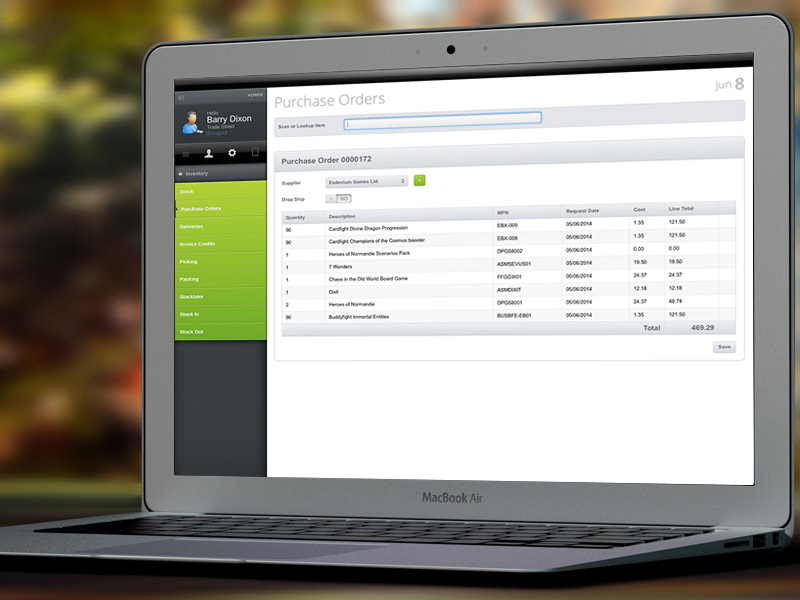Purchase Orders
Purchase Orders can be manually or automatically created in totalretail.
Manual Purchase Orders
Manually creating a Purchase Order entails selecting the products that you wish to order, either by starting to type the name or reference and selecting from a quick lookup list, or by scanning the barcode of each product. When a product has been recognised it is added to the purchase order. When the first product is added, totalretail checks the supplier of the product and automatically selects that supplier for the purchase order.
When all of the products have been selected you can either send the purchase order as an email with PDF attachment, print out the purchase order to send by post, or export the purchase content to a CSV or Excel file format to send to the suppplier. Each supplier can have a preferred file format set up for them.
Automatic Purchase Orders
To automatically create purchase order you use the Reordering Report. This lists all products that need to be ordered based on a preferred stock level for each product, taking into account current stock and web orders that have yet to be processed. An individual supplier can be selected and then a purchase order automatically generated for the supplier. You can still manually change the Purchase Order and override what totalretail is suggesting before sending the purchase order.
Deliveries
When goods are delivered the purchase order number to which they relate is entered into totalretail and the purchase order is displayed on screen. You can then scan each item in, which is automatically matched with the items in the purchase order. If a scanned item does not exist in the purchase order an alert is displayed.
Partial deliveries are taken care of with the purchase order remaining open to be called up again for future deliveries until all goods have been received.